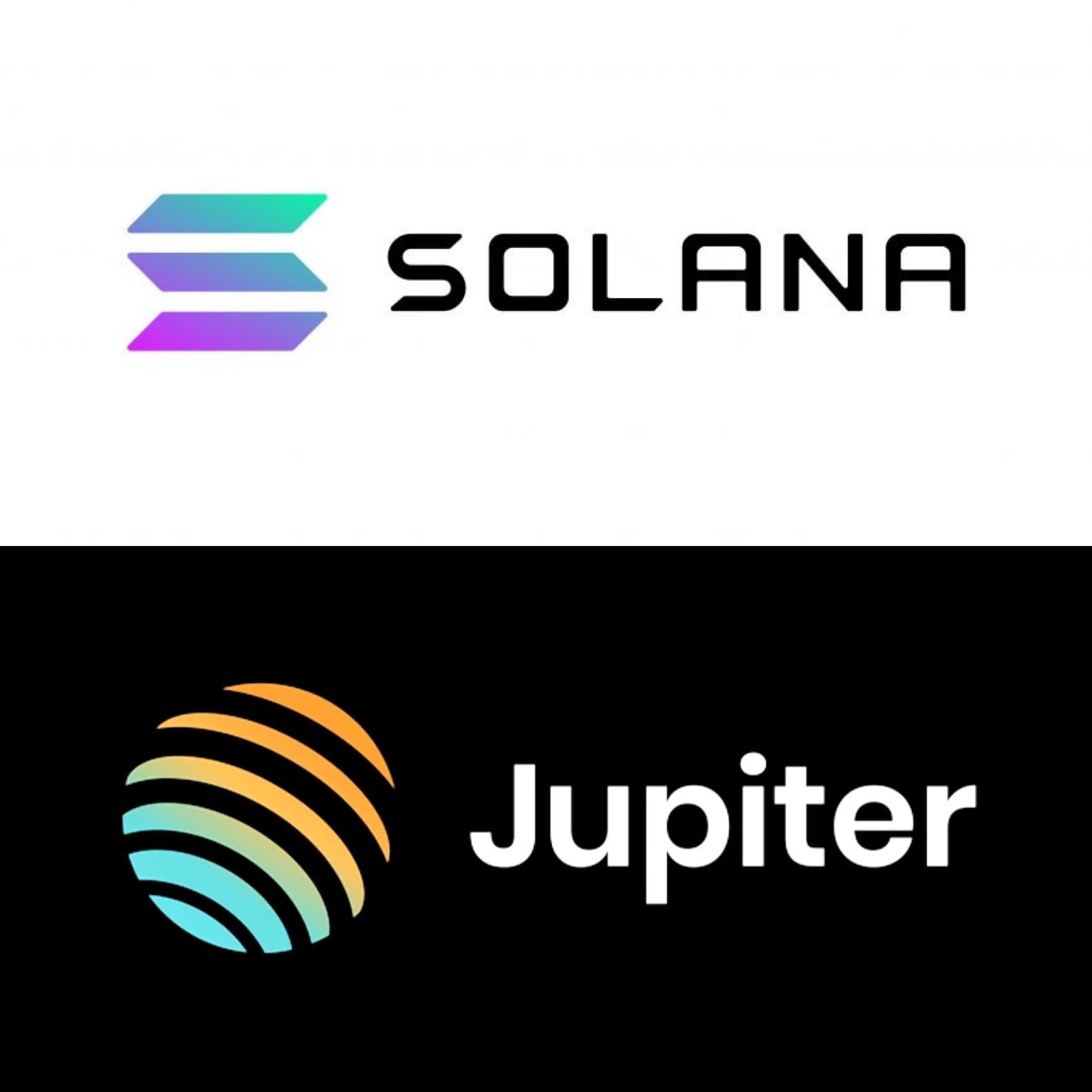What is Jupiter?
Jupiter is a decentralized exchange built on the Solana blockchain and is used to trade coins built on the Solana network, similar to how Uniswap is built on Ethereum, and is used to trade coins built on the Ethereum network. Jupiter also acts as a Solana DEX aggregator to get the best pricing available among the Solana exchanges.
In addition to Solana (SOL) coin swaps, Jupiter offers perpetual trading, where you can bet your Solana-based coins, with leverage if you so choose, on the direction of the future price of Solana, Ethereum, and Bitcoin.
If you find a crypto that interests you and you notice on CoinGecko that it is built on the Solana network, use the below guide to swap for that crypto. In our example, we will show you how to easily swap to from SOL to the meme coin Dogwifhat (symbol $WIF).
Step-by-step swap guide
We want to begin by saying that unless you are directly trading SOL for your new coin, you will need enough SOL in your wallet to pay the transaction (gas) fees. For example, if you are wanting to trade USDC on Solana, you will still need to have enough SOL to pay the fees as you won’t be able to complete the transaction without it. This holds true with the other exchanges built on and for Ethereum, Avalanche, Binance Smart Chain, etc. So before you start this process, be sure you have enough SOL to cover the transaction fees or else you won’t be able to complete the swap. If you reach the final step to Confirm Swap and the button is greyed out, it is because you don’t have enough SOL to cover the fee. Luckily, Solana is a very inexpensive blockchain to use.
The best way to acquire Solana currently (as of March 2024) is through a centralized exchange without going through bridging processes. This will change later this year when THORChain and Chainflip implement Solana into their DEX’s.
After you have your SOL in your wallet, here are the steps:
- Open the Jupiter swap application.
- Connect your wallet. In our video, we are connecting our software Trust Wallet through our browser extension. Select your specific wallet, or use WalletConnect if your wallet isn’t listed. You will receive confirmation in the bottom left of the Jupiter application screen once it is connected successfully.
- Go to CoinGecko and search for the coin you want. Our video below shows an demonstration for a meme coin called Dogwifhat (symbol $WIF). Copy the contract’s address.
- Back in the Jupiter application, change the “You’re paying” section to the crypto you are swapping out of, in our case SOL.
- Then using your copied address from CoinGecko, paste it into the search bar after selecting the “To receive” section for the crypto you want.
- Enter the amount of crypto you are swapping, and it will auto populate the amount of the new crypto you will receive.
- Click swap, which will then send a notification to your wallet to review the transaction.
- Scroll through the transaction to the bottom, then click Confirm.
- You will see in the bottom left of the screen the status updates of your transaction through completion. You are now done and your new crypto will now appear in your wallet.
- Be sure to add the new crypto to your wallet for viewing. This doesn’t affect whether or not the crypto is held in your wallet (it is). You just need to edit the list of cryptos in you are viewing in your wallet to include the new crypto.